Kustomize: Traefik v2.2 as a Kubernetes Ingress Controller
14.06.2020
This post will go through how to deploy and configure Traefik v2.2 as the ingress controller for your Kubernetes cluster using Kustomize. Specifically without using the IngressRoute CRD, and instead opting to stick with the built-in Ingress Kubernetes resource.
Traefik publishes helm charts for deploying Traefik v1.7, however given Kustomize is now built into the latest versions of Kubectl, this guide will go over how you can use it.
We will also cover how to add automatic TLS configuration for hosts using Let’s Encrypt.
Requirements:
- Kubernetes cluster:
>=1.17.x - Kubectl:
>=1.17.x - Traefik:
>=2.2.x
> Note: Versions below these may still work, but have not been tested.
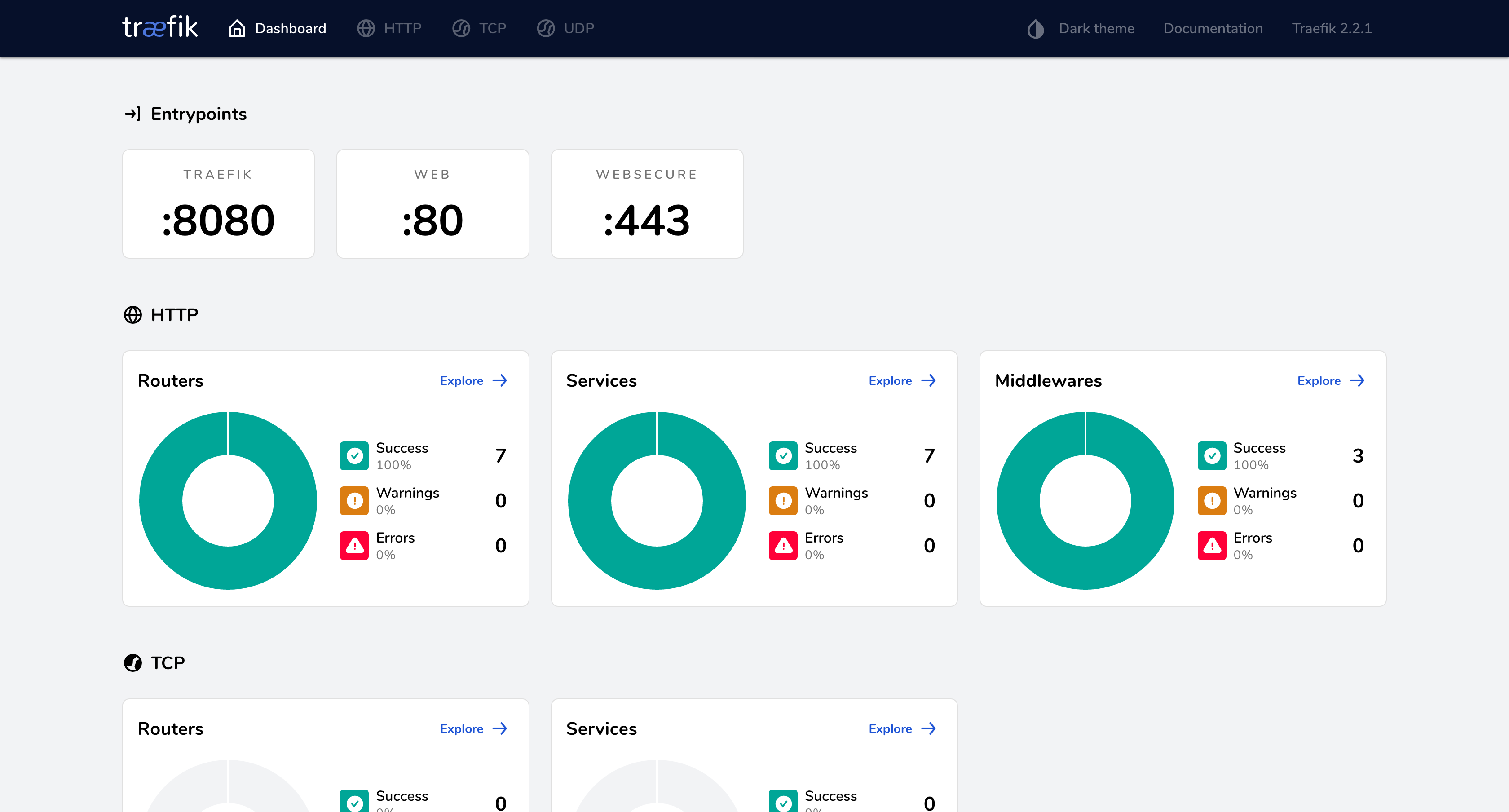
Defining the Kustomize App
Kustomize has been natively built into Kubectl since version 1.14. This makes
it a nice and simple option for defining DRY Kubernetes manifests.
Traefik version 2 introduced their new Kubernetes custom resource definition
(CRD) which allows for more idiomatic configuration of your Ingress routes,
using the helpfully named IngressRoute resource.
However, if you’d like to keep things simple and just use stock-standard resources, a simple Ingress works well. Configuration can also still be managed by Kubernetes annotations.
Kustomization
The first step to deploying with Kustomize is to create a kustomization.yaml
file. The file should look something like this:
apiVersion: kustomize.config.k8s.io/v1beta1
kind: Kustomization
resources:
- cluster-role.yaml
- cluster-role-binding.yaml
- service-account.yaml
- daemon-set.yaml
namespace: kube-system
commonLabels:
app: traefik
As a brief overview: the first two lines are mandatory, the resources array
contains a list of resources which we will be deploying and the namespace
specifies which Kubernetes namespace you would like it all deployed into. A nice
little convenience feature is specifying the commonLabels object. This will
apply label values across all the resources, including adding fields such as
selector.matchLabels on the DaemonSet, for example.
RBAC
The first step is to define a cluster role and a service account in order to authorize Traefik’s access to the Kubernetes API.
Create a new file cluster-role.yaml with the contents:
kind: ClusterRole
apiVersion: rbac.authorization.k8s.io/v1beta1
metadata:
name: traefik-ingress-controller
rules:
- apiGroups:
- ""
resources:
- services
- endpoints
- secrets
verbs:
- get
- list
- watch
- apiGroups:
- extensions
resources:
- ingresses
verbs:
- get
- list
- watch
- apiGroups:
- extensions
resources:
- ingresses/status
verbs:
- update
This will allow the Traefik controller to fetch a list of Services, Endpoints and Secrets. As well as being able to fetch and update the status field on Ingress resources.
The next thing we will need is a ServiceAccount in order to identify the controller.
Create a new file called service-account.yaml with the following:
apiVersion: v1
kind: ServiceAccount
metadata:
name: traefik-ingress-controller
Once applied, this will cause Kubernetes to generate an authentication token which will be used by the DaemonSet in order to authenticate with the Kubernetes API.
Finally, to create the binding between the role and the ServiceAccount we will need a ClusterRoleBinding.
In a new file, cluster-role-binding.yaml include the following:
kind: ClusterRoleBinding
apiVersion: rbac.authorization.k8s.io/v1beta1
metadata:
name: traefik-ingress-controller
roleRef:
apiGroup: rbac.authorization.k8s.io
kind: ClusterRole
name: traefik-ingress-controller
subjects:
- kind: ServiceAccount
name: traefik-ingress-controller
DaemonSet
Finally, we need to create the actual controller. There are two ways to do this:
- Deployment
- DaemonSet
The pros and cons of both are covered in more detail here. However I would recommend for simple operation to use a DaemonSet, as it will automatically make sure that each node in your cluster has a single instance of the ingress controller.
Create a new file called daemon-set.yaml which looks like the following:
kind: DaemonSet
apiVersion: apps/v1
metadata:
name: traefik-daemon-set
spec:
template:
spec:
serviceAccountName: traefik-ingress-controller
terminationGracePeriodSeconds: 60
containers:
- image: traefik:v2.2
name: traefik-ingress-lb
ports:
- name: http
containerPort: 80
hostPort: 80
- name: https
containerPort: 443
hostPort: 443
- name: admin
containerPort: 8080
hostPort: 8080
securityContext:
capabilities:
drop:
- ALL
add:
- NET_BIND_SERVICE
args:
# Enable the dashboard without requiring a password. Not recommended
# for production.
- --api.insecure
- --api.dashboard
# Specify that we want to use Traefik as an Ingress Controller.
- --providers.kubernetesingress
# Define two entrypoint ports, and setup a redirect from HTTP to HTTPS.
- --entryPoints.web.address=:80
- --entryPoints.websecure.address=:443
- --entrypoints.web.http.redirections.entryPoint.to=websecure
- --entrypoints.web.http.redirections.entryPoint.scheme=https
# Enable debug logging. Useful to work out why something might not be
# working. Fetch logs of the pod.
# - --log.level=debug
# Let's Encrypt Configurtion.
- --certificatesresolvers.default.acme.email=<YOUR_EMAIL>
- --certificatesresolvers.default.acme.storage=acme.json
- --certificatesresolvers.default.acme.tlschallenge
# Use the staging ACME server. Uncomment this while testing to prevent
# hitting rate limits in production.
# - --certificatesresolvers.default.acme.caserver=https://acme-staging-v02.api.letsencrypt.org/dire
The important part here is the list of arguments that we are passing to the application. These are passed to the pod in order to configure Traefik through the command line.
You will need to replace the field <YOUR_EMAIL> with your own email address,
which is used by Let’s Encrypt when issuing certificates.
The flag --certificatesresolvers.default.acme.tlschallenge will configure
Traefik to ask for a TLS-ALPN-01 challenge type from the ACME server. You will
need your domain name configured and pointing to your cluster in order for this
to work, as the ACME server will send challenge TLS requests to the hostname you
are requesting the certificate for.
You can read further about how the challenge is carried out here.
Note: I recommend to use the Let’s Encrypt staging ACME server while you’re configuring things to prevent hitting the relatively strict rate limiting by Let’s Encrypt.
Deploying
Once you’ve defined all the resources above, you can now apply it to your cluster.
Your directory should now look a bit similar to the following:
traefik
├── cluster-role-binding.yaml
├── cluster-role.yaml
├── daemon-set.yaml
├── kustomization.yaml
└── service-account.yaml
Now from within the directory, run the following command.
$ kubectl apply -k .
You should receive a message saying that all of the 4 resources were configured correctly. Now you can begin using your Ingress controller.
You should also be able to view your Traefik dashboard by going to
<YOUR_CLUSTER_IP>:8080.
Using the Ingress controller
Now that the controller is configured, we can begin creating Ingress resources which will route incoming traffic to our Services.
Conveniently, our requests will be automatically redirected from HTTP -> HTTPS, and TLS certificates will be generated for the corresponding domain.
A simple Ingress for our secure HelloWorld application may look like:
kind: Ingress
apiVersion: extensions/v1beta1
metadata:
name: helloworld-ingress
annotations:
kubernetes.io/ingress.class: traefik
traefik.ingress.kubernetes.io/router.tls: "true"
traefik.ingress.kubernetes.io/router.tls.certresolver: default
spec:
rules:
- host: helloworld.com
http:
paths:
- backend:
serviceName: helloworld-service
servicePort: 8080
This will create a new Ingress and requests a certificate for the host
helloworld.com from your configured ACME server. This will then be stored and
used for all requests coming with this host.
The Ingress will then control the TLS termination, and forward traffic on to the
specified service, in this case, helloworld-service. Which might look
something like the following:
apiVersion: v1
kind: Service
metadata:
name: helloworld-service
spec:
type: ClusterIP
selector:
app: helloworld
ports:
- name: http
port: 8080
That’s it! If you have a pod with the label app=helloworld, your Ingress will
now be forwarding TLS terminated traffic to it.
If not, I would recommend you take a look at the pod logs of your Traefik pod
on the kube-system namespace and double check you haven’t forgotten to remove
the staging ACME server configuration flag on the daemon set.
Further Configuration
The above Ingress is rather simple, and only achieves routing based on the hostname. A list of all the annotations you can apply to configure the Ingress can be found in the Traefik routing configuration documentation.
You can also of course use the provided Kubernetes properties as well. For example, to specify the path:
kind: Ingress
apiVersion: extensions/v1beta1
metadata:
name: helloworld-ingress
annotations:
kubernetes.io/ingress.class: traefik
traefik.ingress.kubernetes.io/router.tls: "true"
traefik.ingress.kubernetes.io/router.tls.certresolver: default
spec:
rules:
- host: helloworld.com
http:
paths:
- path: /helloworld
backend:
serviceName: helloworld-service
servicePort: 8080
This should hopefully get you started with using Traefik as your Ingress Controller in Kubernetes.
Please let me know if you have any questions or feedback in the comments.